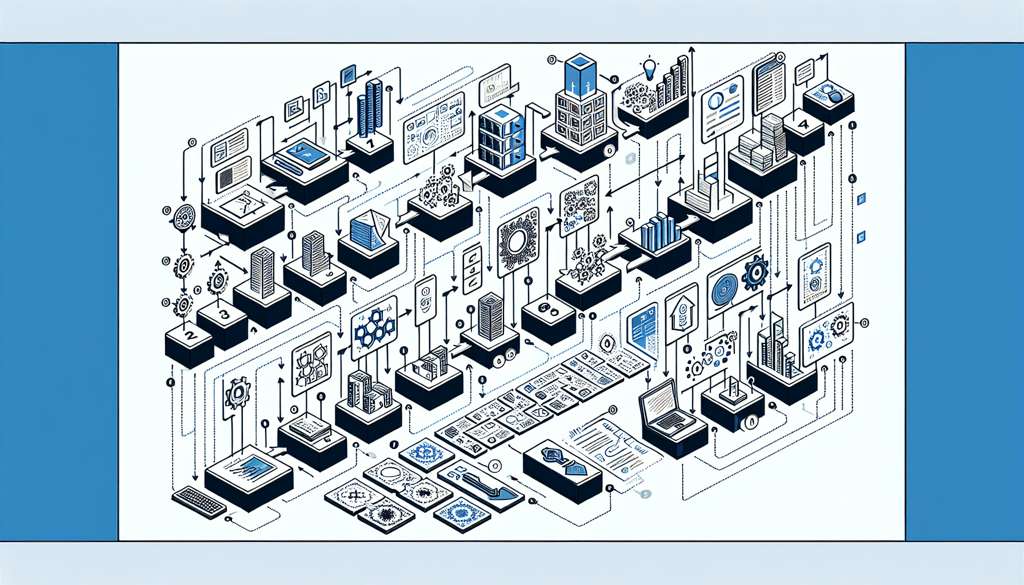Are you ready to improve your email marketing with the PowerMTA SMTP Server? It’s a great tool for ensuring your emails reach recipients effectively.
PowerMTA comes with advanced features and high performance. We have a simple tutorial for you to install it on CentOS 7/8.
We will guide you through every step from server setup to PowerMTA configuration. This tutorial covers all the necessary steps to help you begin.
Let’s get started and make the most of PowerMTA for successful email marketing!
Insight into PowerMTA
PowerMTA installation requirements:
- VPS or cloud server with 2GB RAM for high-volume email delivery.
- Domain name, PowerMTA software, and license.
- System needs Linux or UNIX, enough memory, CPU, disk space, domain ownership, and static IP.
- Setup involves configuring for real-time analytics, bounce processing, and delivery reports.
Common issues:
- Need to resolve blocked port 25 for outgoing traffic with the hosting provider.
- Essential to have SPF, DKIM, and DMARC records in DNS settings.
- Test by sending emails for successful installation.
Prerequisites for PowerMTA Installation
System Specifications
To install PowerMTA server:
- A VPS or dedicated server with at least 2GB RAM is required for efficient email delivery.
- A domain name is needed for authentication records like SPF, DKIM, and DMARC.
- Connect to the server using SSH clients like Putty.
- Check port 25 accessibility for outgoing traffic.
- Update the server with CentOS 7/8.
- DNS setup is crucial, create A and MX records for the domain.
- Upload the PowerMTA RPM package and license using FTP clients like FileZilla.
- Configure the PowerMTA RPM package, activate the license, and customize the config file with IP addresses and SMTP details.
- Setup SPF, DKIM, DMARC, and rDNS records for sender reputation and email deliverability.
- Test the setup with TXT records and a final test to ensure proper functioning for sending unlimited emails.
Supported Platforms
PowerMTA works on different Linux distributions and Unix systems. You need enough RAM, CPU, disk space, a domain with editable DNS, and a static IP address to run it well.
To install PowerMTA, connect to your server with an SSH client like PuTTY. Upload the PowerMTA rpm file and activate the license.
Then, configure the server using the config file and set up DNS records like SPF, DKIM, DMARC. Test everything to make sure it’s set up correctly.
For help, check the official PowerMTA documentation for accurate instructions from start to finish.
Stepwise Approach to PowerMTA Installation
Download PowerMTA Software
The latest version of PowerMTA software can be downloaded from the official vendor, Port25 Solutions.
To install PowerMTA software, you will need:
- A VPS or cloud server with at least 2GB of RAM
- A domain name
- The PowerMTA rpm file and license
- The critical configuration file (config.xml) for defining domains, IP addresses, and delivery configurations.
It’s important to integrate SPF, DKIM, and DMARC records in DNS settings for email authentication and improved deliverability.
PowerMTA Monitoring oversees email delivery processes by providing real-time analytics, bounce processing, and detailed delivery reports.
Users can ensure a successful setup by following the step-by-step guide written by a PowerMTA expert. This includes installation, configuration, testing, and final setup of the PowerMTA SMTP server for optimized high-volume email dispatch in 2024.
Installation Guide
System requirements for PowerMTA installation:
- Adequate RAM
- High-capacity processor
- Sufficient disk space
- Domain ownership
- Static IP address
- Compatible operating system (Linux, Unix)
PowerMTA installation supports:
- Standalone setups
- Integration with control panels like VestaCP, CyberPanel, cPanel
Common installation issues:
- Service failing to start
- Emails not being sent
Troubleshooting tips:
- Check error logs
- Verify SMTP settings
- Ensure correct configuration syntax
- Address necessary port access configurations
Final steps:
- Send test emails
- Monitor delivery results
Refer to official PowerMTA documentation for detailed guidance.
Setting up PowerMTA SMTP Server
Setting up a PowerMTA SMTP Server successfully involves following a step-by-step guide.
Here are the main steps:
- Update system packages.
- Upload the PowerMTA installation package.
- Extract and run the installation script.
- Create a configuration file and adjust settings to match requirements.
- Copy the configuration file to the designated directory.
- Start PowerMTA and check service status and logs.
- Activate the PowerMTA license by placing the file in the specified directory.
For effective setup:
- Specify domains, IP addresses, and delivery configurations.
- Use VirtualMTAs for email traffic segmentation.
- Integrate feedback loops for ISP feedback.
- Automate bounce processing.
- Configure SPF, DKIM, and DMARC records in DNS.
Monitoring PowerMTA:
- Set up real-time analytics.
- Track and analyze email-sending metrics.
- Categorize bounces and generate delivery reports.
By implementing these steps and configurations, users can create a reliable PowerMTA SMTP Server for high-volume email dispatch in 2021.
Configuring PowerMTA Monitoring
When setting up PowerMTA, it’s important to monitor key metrics such as delivery rates, bounce rates, and engagement metrics. By tracking these metrics, you can spot any potential issues that might impact your email campaigns.
Configure monitoring alerts in PowerMTA to receive timely notifications of any issues with the email delivery system. Setting up alerts for critical events like service failures, high bounce rates, or low delivery rates will help you address issues promptly and maintain a good sender reputation.
Integrating monitoring tools like Nagios, Zabbix, or Prometheus can offer further insights into PowerMTA performance and health. These integrations allow you to visualize and analyze data on email delivery, server status, and system health. This enables you to make well-informed decisions and optimize your email marketing strategies successfully.
Tips for Successful PowerMTA Installation
Full Control over Bulk Email Servers
To have full control over bulk email servers using PowerMTA, follow these steps:
- Download the PowerMTA software and get a valid license.
- Initiate the setup process on your cloud/VPS server.
- Connect to the server via SSH and check port 25 accessibility.
- Install CentOS, update the system, set up the hostname, and configure the domain with A and MX records.
- Upload the PowerMTA RPM package and license using an FTP client like FileZilla or WinSCP.
- Activate PowerMTA with the installation command, copy the license file, and configure the PowerMTA server.
- Create SPF, DMARC, rDNS, and DKIM records for email authentication.
- Test the setup before the final test to ensure optimal performance.
Follow these steps carefully to build and optimize a high-volume email server for efficient delivery and better sender reputation.
Maximizing Sending Efficiency
To maximize sending efficiency when using PowerMTA, users can follow these strategies:
- Set up VirtualMTAs to segment email streams.
- Configure bounce processing for efficient handling of bounces.
- Integrate feedback loops for monitoring and improving deliverability.
By following these practices, users can have full control over their bulk email servers, and manage and optimize email delivery for maximum efficiency.
Additionally, to achieve successful PowerMTA installation and operation, users should:
- Update their system packages.
- Upload the PowerMTA tar.gz file using FTP clients like FileZilla or WinSCP.
- Configure PowerMTA by creating or editing the config file to suit their needs.
By testing the setup and monitoring the performance using tools like PowerMTA monitoring, users can maintain their sender reputation and achieve successful email delivery.
This step-by-step DIY guide provides detailed instructions on building and optimizing a high-volume email server using PowerMTA, ensuring efficient and reliable email dispatch for email marketing in 2021.
Issues with PowerMTA Installation
Troubleshooting Common Problems
During PowerMTA installation, users might face issues like blocked port 25 for outgoing traffic, affecting email delivery.
Troubleshooting involves checking port 25 status using telnet commands. If port 25 is blocked, contact the hosting provider to unlock it for smooth email sending.
Updating the system, and setting up the hostname, and domain correctly are crucial for a successful PowerMTA installation.
Follow the step-by-step guide to configure the PowerMTA server, upload files using an FTP client, and activate the license for email dispatch.
Creating SPF, DMARC, rDNS, and DKIM records is important for sender reputation and inbox delivery.
Regular testing, updating configurations, and referring to the official PowerMTA documentation can help solve any troubleshooting issues during installation.
Wrapping it Up
The guide on PowerMTA installation highlights several key points:
- Server optimization is crucial.
- Install necessary dependencies.
- Configure PowerMTA properly.
- Set up email authentication.
- Implement PowerMTA monitoring.
These steps are vital for a successful PowerMTA setup for high-volume email delivery.
To put these tips into action:
- Update and secure the server.
- Install the required software.
- Configure PowerMTA as needed.
- Set up email authentication with SPF, DKIM, and DMARC.
- Implement PowerMTA monitoring for analytics and bounce processing.
Following these steps will help optimize email deliverability and maintain a good sender reputation. By following the guide’s outlined instructions, you can effectively create and manage an efficient SMTP server for email marketing in 2021.
FAQ
What are the prerequisites for installing PowerMTA?
Prerequisites for installing PowerMTA include a valid license key, a supported operating system (e.g. Linux), sufficient hardware resources (e.g. RAM, CPU), a valid email delivery domain, and knowledge of SMTP configuration.
Can PowerMTA be installed on both Windows and Linux servers?
Yes, PowerMTA can be installed on both Windows and Linux servers. For example, PowerMTA can be installed on Windows Server 2016 or CentOS 7.
Is there a specific order in which PowerMTA components should be installed?
Yes, the PowerMTA components should be installed in the following order: PowerMTA, PowerMTA Management Console, and PowerMTA web monitor.
Are there any common troubleshooting steps during PowerMTA installation?
Yes, common troubleshooting steps during PowerMTA installation include verifying correct system requirements, checking configuration files for errors, and ensuring proper permissions are set on files and directories. Additionally, checking logs for error messages can help identify issues.
Is there a way to automate the PowerMTA installation process?
Yes, you can automate the PowerMTA installation process using shell scripts or configuration management tools like Ansible or Chef. These tools allow you to define the installation steps and configurations in a script, making it easier to deploy PowerMTA across multiple servers.